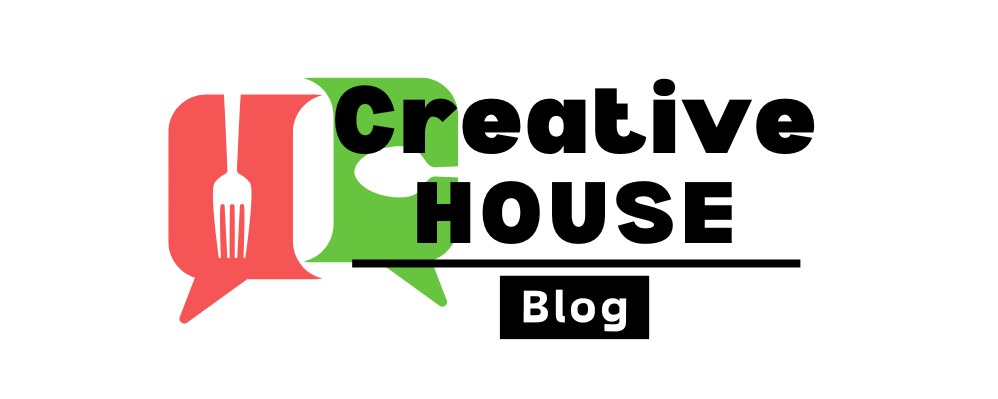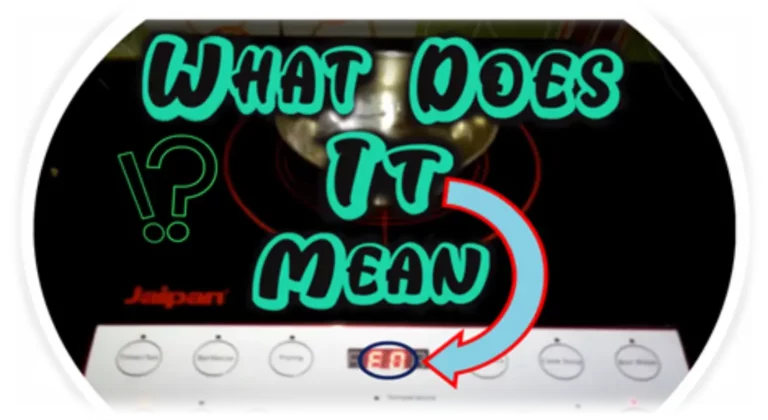Don’t know how to set the clock on your GE oven? Can’t find the set the clock button on your GE oven? No need to worry. Here’s the GE oven set clock hold 3 seconds method –
Find the ‘Clock’ button on your oven’s control panel. Press it for 3 seconds and then adjust the time by using the ‘+’ and ‘-‘buttons. After setting, save the changes.
Learn more about how to use set clock option and its benefits in this article.
Key Takeaway

Can I Set Clock on GE Oven?
The clock function in GE ovens is widely used for timekeeping. This feature displays the current time and includes a timer option. When cooking, you can set the timer as your preference.
In GE ovens, you may customize the clock to your liking. The procedure and location may differ depending on the model of your oven.
Where to Find the Set Clock Option?
The clock option is located differently among various models. This function is usually found on the control panel.
The control panel is typically located on the top or bottom of the oven door.
Search the panel for ‘Clock,’ ‘Clock/Timer,’ or a similar-looking button. That is the designated clock-setting button.
If you cannot locate the correct clock button, look in the ‘Settings’ or ‘Menu’ section. You may find the Clock option there.
creativehouseblog.com
GE Oven Set Clock Hold 3 Seconds
Depending on the type of your GE oven, the “Set Clock” option may be located in a different area.
However, the following basic steps may assist you in locating and setting the clock on your GE oven:
1. Look for ‘Clock’ or ‘Set Clock’ Option:
Typically, the Clock option can be found on the control panel of the oven which is located near the oven door. Find the control panel and search for ‘Clock’ or ‘Timer’ option.
2. Press the Button:
After locating the ‘Clock’ button, press it. Sometimes, you need to hold the button for few seconds, not more than 3 seconds to launch the clock setting mode.
3. Set the Time:
After that, the display should start moving and become adjustable. Press the ‘+’ or ‘-‘ buttons to adjust the time as your preference.
4. AM/PM Settings:
If your oven is set on twelve hour format, it will include the AM/PM option. Set it accordingly.
5. Save the Settings:
Save the settings by pressing ‘Save’ or ‘Enter’ button. Or else the entire clock settings will disappear.
6. Check Display:
Check the display to see if it has stopped blinking or not. Also check that the display shows the correct time.
If your GE oven does not include a separate “Clock” or “Set Clock” button on the control panel, the clock-setting feature may be integrated into the general controls.
creativehouseblog.com
On the control panel, look for a settings menu. This may be called “Settings,” “Options,” or something like.
Inside the settings menu, you will find a time or date setting option. Press that option and you’ll find time related features. You should be able to modify the time using the “+” and “-” buttons.
For 3 seconds, press and hold the + and – buttons. Then you’ll be able to select clock as your preferred time zone. This procedure is same on the process of set clock on GE double oven.
Set lock on oven benefits
Setting the clock is one of the oven’s oldest and most important features. It undoubtedly offers several advantages, including –
1. Time Management:
The most obvious advantage is having a real-time display. This makes it easier to control the cooking schedule, especially while managing many dishes or combining with other kitchen works.
2. Timer facility:
Another useful feature for cooking is the timer. This allows you to set a timer and let it cook uninterrupted for the period. When the timer goes off and the food is ready, the oven will notify you.
3. Convenience:
It is also the most convenient feature. A properly set oven clock makes it easy to keep up with the cooking time and guarantee that foods are properly cooked.
4. Precise Cooking:
It is crucial for recipes that require a specific cooking time and temperature. This function guarantees that your foods have the best taste, consistency, and finish.
5. Safety:
Many ovens contain clock-based safety measures, such as automatic shut-off or locking mechanisms. Sometimes you may forget that you are cooking and your food may become burned.
However, this clock option will help in automatically turning off the oven and keeping your food safe.
Troubleshooting Set Clock option Issues
There might be various reasons why the “Set Clock” option on your oven isn’t working.
The following are some common troubleshooting steps –
1. Power Supply Issues:
Check to see sure your oven is receiving sufficient power to work. Examine the plugged-in area as well as the circuit breaker. If the circuit breaker is tripped, try resetting it to see whether that solves the problem.
2. Technical Glitch:
There may be a technical fault that causes the oven to stop working. Turn off and unplug the oven. Wait a few minutes before plugging it back in and turning it on. This may help in resetting the system and clearing any temporary issues.
3. Time Delay:
Some ovens include a time delay mechanism that prevents particular tasks from getting started soon after the oven is turned on. Wait a few moments before attempting to set the clock again.
4. Control Lock Feature:
Check to see if the oven is locked. A locked oven will not function properly. Find how to enable or disable the control lock function in your oven’s user manual.
5. Error codes:
Check the oven display for any error codes or warnings. To understand these codes, see your oven’s user guide and follow any suggested troubleshooting actions.
6. Software Update:
Check for available software upgrades if your oven contains an LCD control panel. Updating the software may fix functionality problems.
7. Factory Reset:
If none of these troubleshooting methods work, you can perform a factory reset on your oven. It will reset your oven to its default settings.
If none of these fixes your problem, please contact customer care or take professional assistance to solve the issue.
Frequently Asked Questions [FAQs]
Is the ge oven set clock hold 3 seconds method works?
Yes, it does work. Press and hold the “Clock,” “Clock/Timer” button for around 3 seconds.
Can I change the clock on my GE oven to a 24-hour format?
Some specific models of GE oven may allow a 24-hour clock format.
Does changing the time affect the performance of the oven?
No, changing the time on your GE oven has no effect on its cooking ability.